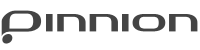Prerequisites determine if a question will be displayed based on answers to a prior question

![]()
To add prerequisites to a question it must have at least one question the comes beforehand that is not of type “open response”
- Select the question to which you want to add a prerequisite
- Click on the gear icon at the top of the center pane to expand the advanced settings menu (shown below)
- select “Use prerequisites” as shown below
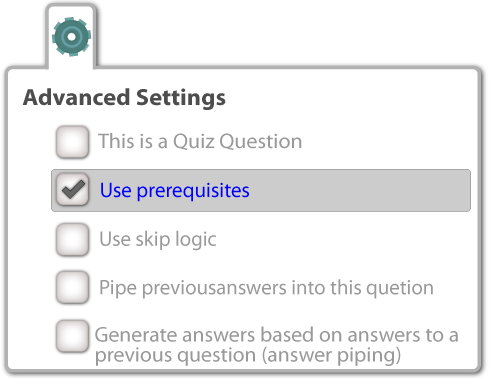
This will cause the prerequisites setup screen to appear (shown below)
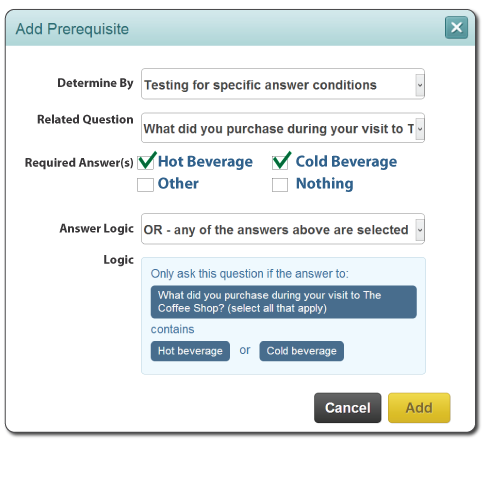
- Determine By – select the prerequisite type
- Based on answer selection in a prior question
- Based on weighted values assigned to the answer options from one or more prior questions
- Related Question – Choose the question to measure for prerequisite conditions
- Required Answer(s) – Select the answer(s) that must be selected for the prerequisite to be met
- Answer Logic – Choose the logic for determining if the prerequisite is met
- Answer based options include AND, OR, EXACT options
- Weighting based options include >, >=, =, <=, <, range
- Logic – This section displays the logic in plain English for your review
Once you have completed and added the prerequisite to your question, you will see it shown above the question text. You can edit the prerequisite by clicking on it, or add unlimited additional prerequisites using the “Add a Prerequisite” button. When multiple prerequisites are used, you can add logic for evaluating them similarly to the logic applied for multiple answers within a single prerequisite. Options include “Must match one or more of the prerequisites”, or “Must match all of the prerequisites.