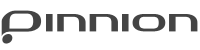Customizing Your Survey
The best way to customize your surveys is through altering its theme. Themes are sets of changes to the default elements of a survey, including changing the colors of different sections and removing the header or footer.

Pinnion has an advanced GUI for creating your own themes, here’s how it’s done:
- Go to the “Send” screen for your project.

- In the right-hand pane select “Show additional options“.

- Expand the “Web Localization” section.
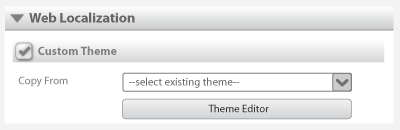
- Click on the “Theme Editor” button to begin customization.
The elements inside the Theme Editor are very straightforward and intuitive. Play around with them a little bit and explore what you can do.
Note: If you have already created custom themes they can be selected from the drop-down in the “Custom Themes” section. By default themes are just applied to a single project. To save them for use on other projects be sure to select the save as new theme option before saving the theme you have created. If you forget to do this simply go back to the project you themed, and re open the “Theme Editor” select save as new theme, choose a name and save. It will now be available to apply to other projects.
If you will frequently be using a custom theme you created, contact Pinnion so that it can be set as the master theme for your account.