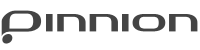How do I create a multilingual Pinnion?
First, open your Pinnion and look at the top right corner, on the Describe or Questions page.
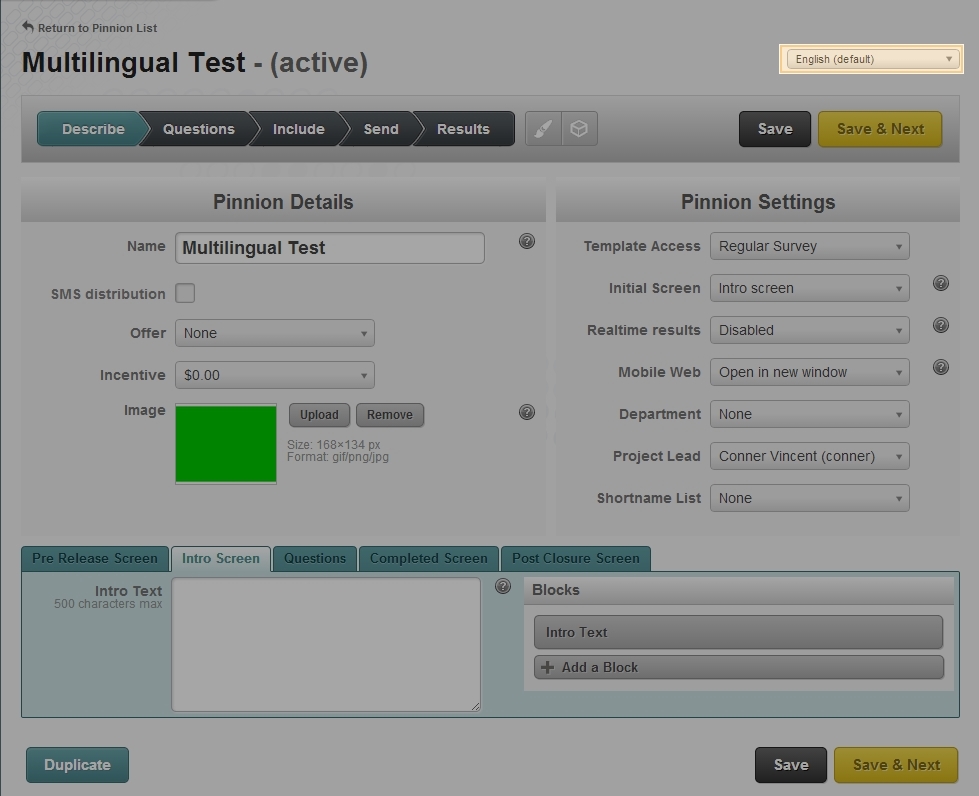
Click this dropdown box and select ‘Customize Languages’.
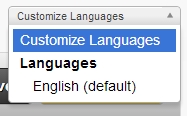
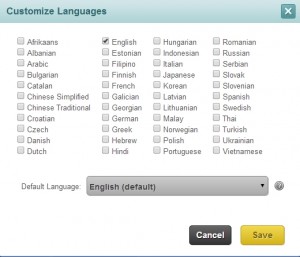
Select all of the languages you wish to use, then use the dropdown box in the menu to pick one as your ‘Default’ language. This language will be the one users see if their browser language isn’t included in the Pinnion. Select whatever language is most comfortable for you; you can change it later. For this example we’ll use English and Spanish, with English as our default.
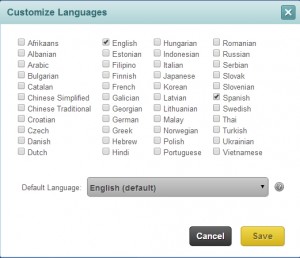
Your Pinnion is now multilingual! Fill out the Describe and Questions pages as normal in your default language (in this case English). Afterwards, click the language dropdown box again- you can now select any of the languages you set. For our example, select Spanish now.
Nothing should change; all of your entries on both the Describe and Questions pages will remain the same- now you need to translate them into your chosen language (in this case Spanish). Don’t worry about about renaming any blocks you’ve made, since users won’t see those. Just translate text that users will see; this usually includes
- The Pinnion name
- Your pre-release screen, intro screen, completed screen, and post closure screen
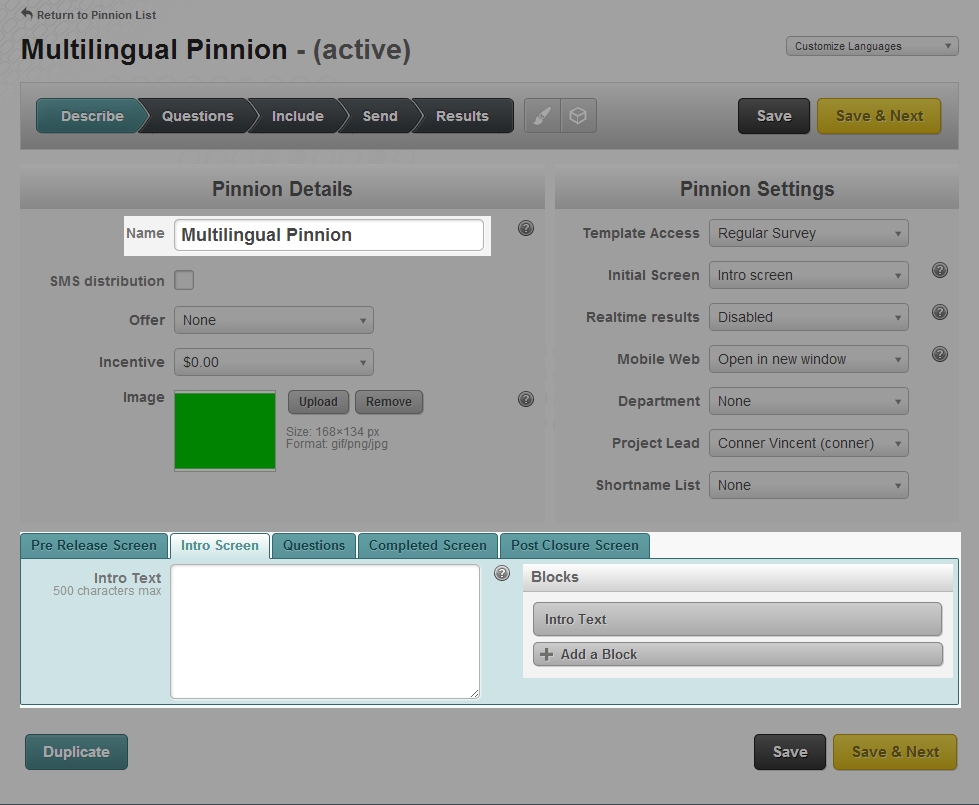
- The body of any text blocks you’ve created
- Questions you’ve created
- Custom Input Instructions
- Text for answers
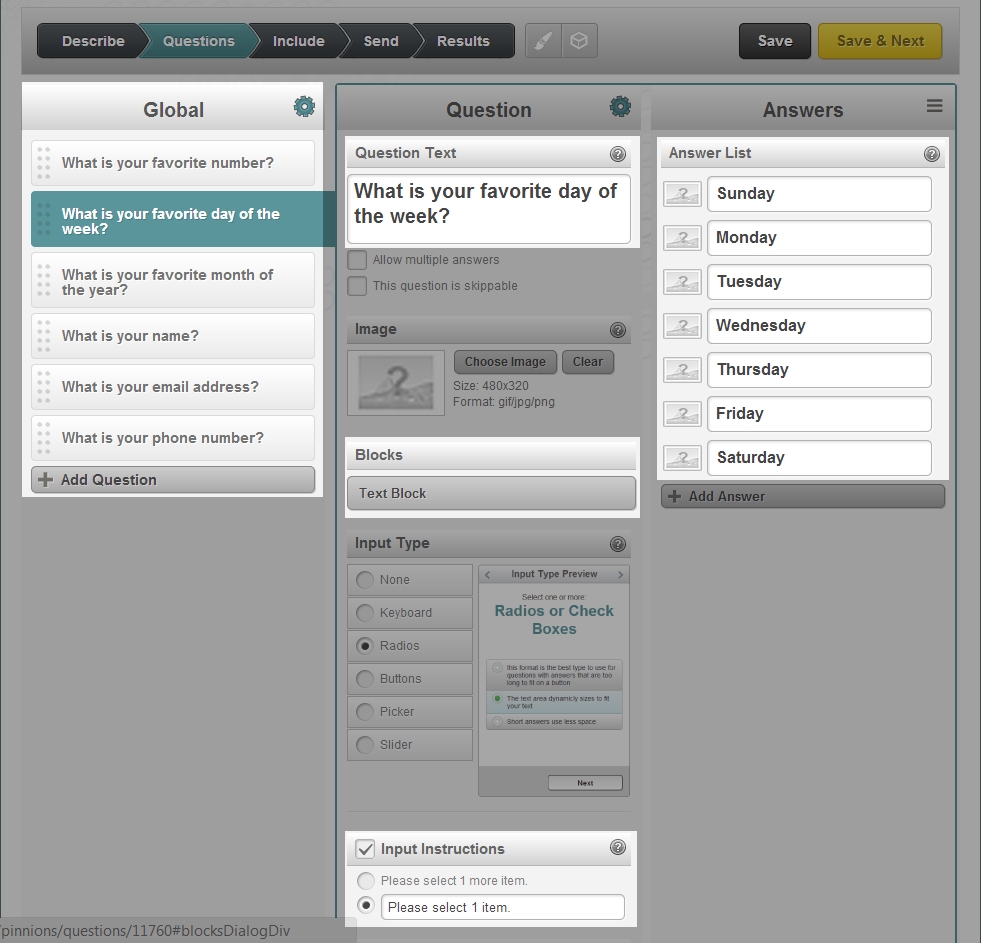
Once you’ve finished translating these entries into the other languages you’re using, go to the Send page.
![]()
You can use the Preview section here to test your Pinnion. It will display in whatever language you have selected in the language dropdown box- try taking the Pinnion a few times in each language to make sure everything has been translated properly.
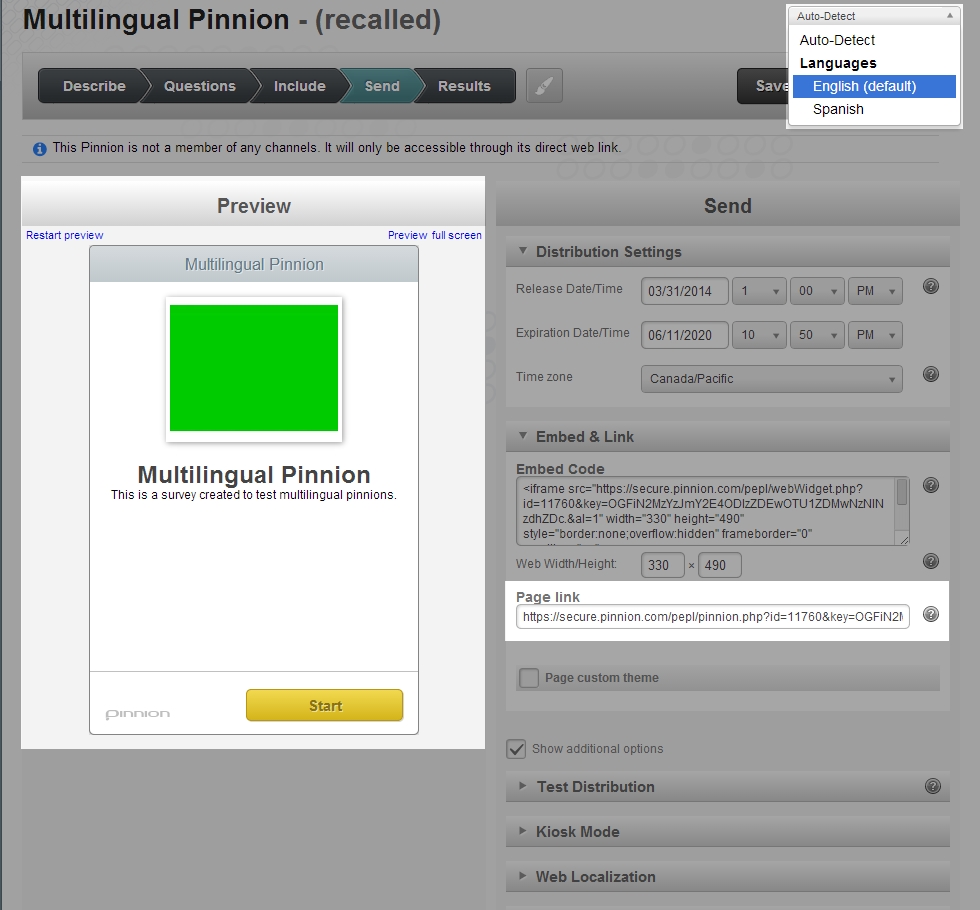
You can use the page link here to send the Pinnion to other people, or try it yourself. It will either auto-detect what language your browser is in or display a page link specific to the language you have selected, depending on the status of the language dropdown box.
You can try a multilingual pinnion in English and Spanish here.
In English:
In Spanish: